Your first step is to download the Decent Sampler installer from here. Once you download the .zip file, double click on it. You will see a window that looks like this:
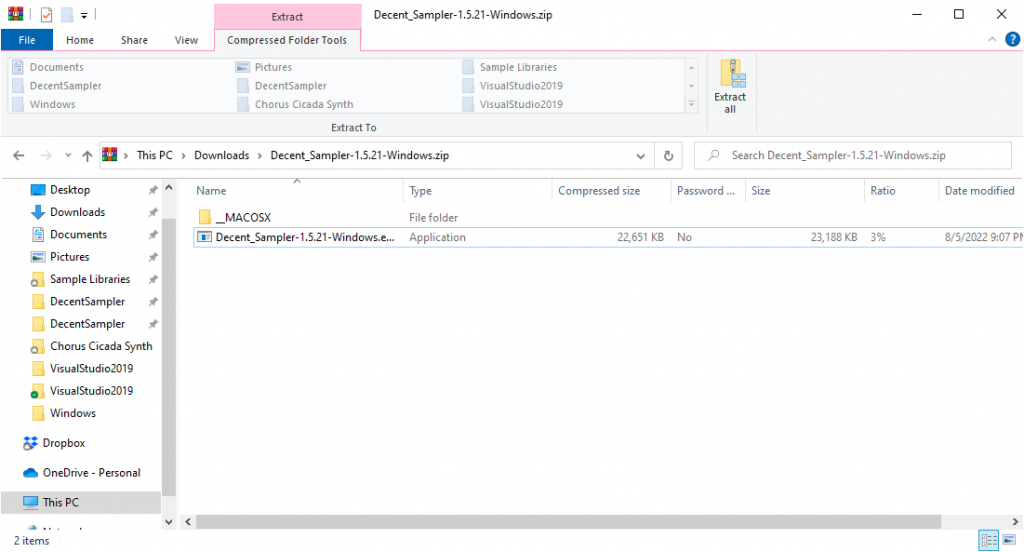
Double-click on the .exe file within that window and you should see another tiny window that looks like this:
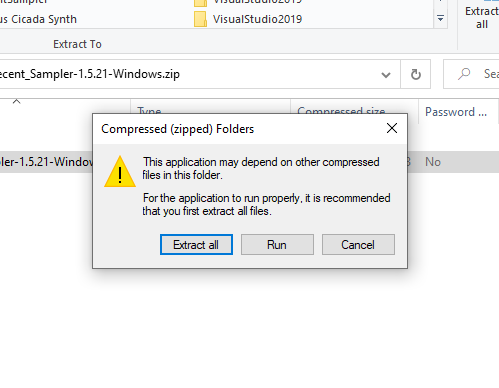
Just click Run on this dialog box. Next, if you are using Windows 8 or above, you will see an annoying Windows Defender dialog box saying something like “Windows Protected your PC“.
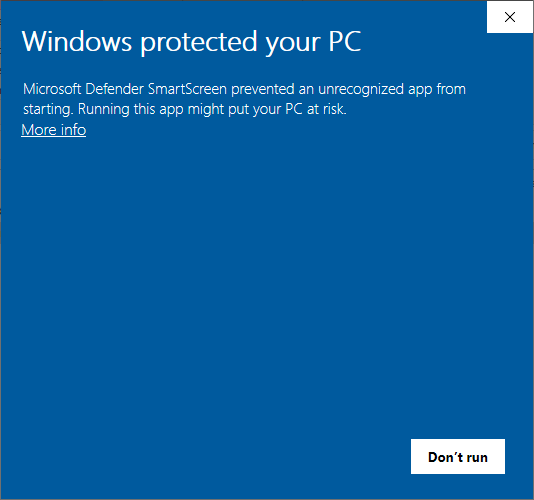
We’re working with the Windows team to figure out why our builds are being flagged by Windows Defender. In the meantime, you can rest assured that – as long as you downloaded Decent Sampler from this website (decentsamples.com) – it is in fact safe. (If you have Norton or Symantec Anti-Virus, you may see similar false positives.)
To bypass this screen, click the More Info link. Make sure that the publisher is listed as Decidedly, LLC (that’s the actual legal entity that produces Decent Sampler). You should see a button that says Run Anyway. Click that:
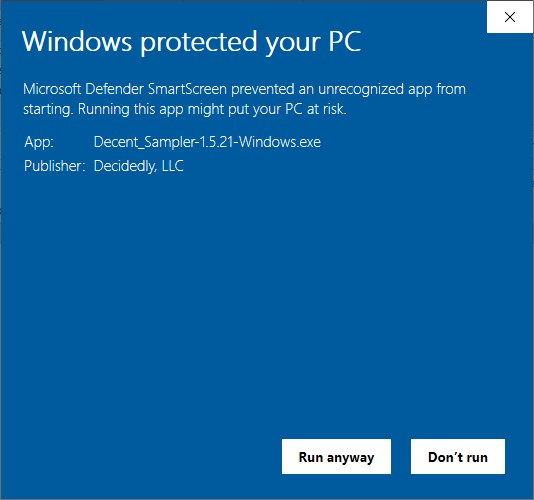
Next, you’ll be taken to the actual installer. You’ll see a handful of prompts that ask you where VST plugins live on your system:
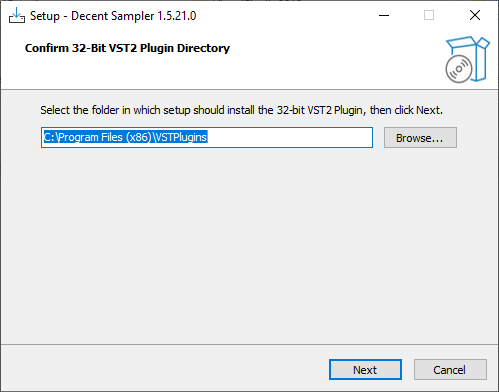
Most people will want to just accept the defaults. Once you’ve made it through this wizard, Decent Sampler will be installed.
Decent Sampler exists as both a standalone app and as plugins. Once the installation is complete, you will be able to find the standalone Decent Sampler app in the Start menu:
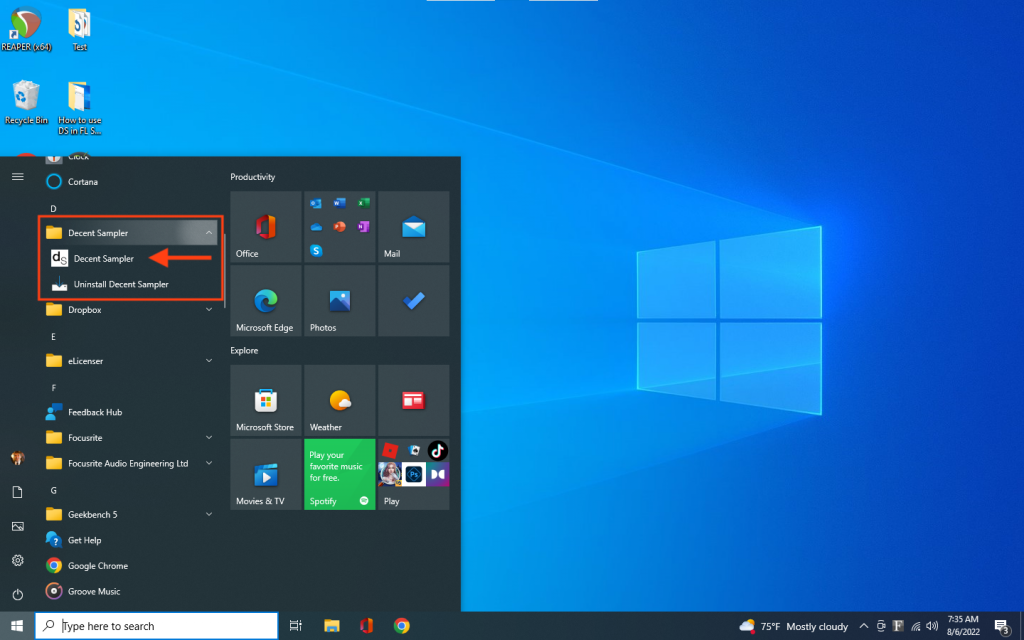
We can see the plugin version by opening up a VST host. Here is what the plugin looks like in FL Studio:
